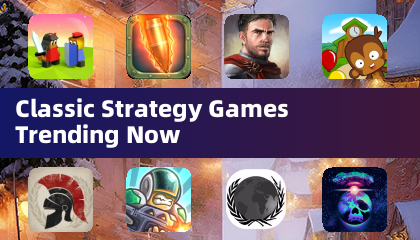Marvel Rivals: Achieving Sharper Aim by Disabling Mouse Acceleration and Aim Smoothing
Season 0 of Marvel Rivals has been a whirlwind of map exploration, hero mastery, and playstyle experimentation. As players climb the competitive ladder, however, many are discovering aim inconsistencies. This guide addresses this common issue by explaining how to disable mouse acceleration and aim smoothing, a feature enabled by default that can hinder precise aiming, especially for mouse and keyboard users.
Why Disable Aim Smoothing?
Marvel Rivals currently lacks an in-game option to toggle mouse acceleration/aim smoothing. While beneficial for controller users, this feature often interferes with the sharp, responsive aiming preferred by many keyboard and mouse players, making quick shots and precise aiming more challenging. Disabling it allows for raw mouse input, leading to potentially improved accuracy. The choice remains personal; some players may find the smoothing helpful.
The Fix: Manually Editing the Game Settings File
This fix involves a simple, non-cheating alteration of a game settings file. This file is updated whenever in-game settings are changed, so this modification is akin to adjusting a standard in-game setting.
Step-by-Step Guide:
-
Access the Run Dialog: Press the Windows key + R.
-
Navigate to the Save File Location: Paste the following path into the Run dialog, replacing "YOURUSERNAMEHERE" with your Windows username (found by navigating to This PC > Windows > Users):
C:\Users\YOURUSERNAMEHERE\AppData\Local\Marvel\Saved\Config\Windows -
Open the GameUserSettings File: Press Enter. Locate the
GameUserSettingsfile, right-click, and open it with Notepad (or a similar text editor). -
Add the Code: At the end of the file, add the following lines of code:
[/script/engine.inputsettings] bEnableMouseSmoothing=False bViewAccelerationEnabled=False bDisableMouseAcceleration=False RawMouseInputEnabled=1 -
Save and Close: Save the changes and close Notepad. Mouse smoothing and acceleration should now be disabled in your Marvel Rivals game. This ensures raw mouse input prioritization for improved aim precision.