Quick Links
Path of Exile 2 loot filters significantly enhance gameplay, especially in later stages where item drops increase dramatically. They declutter the screen while highlighting valuable items, streamlining the looting process. While using a controller or playing on console might seem to complicate this, PlayStation and Xbox players can utilize item filters just as effectively as PC players. Here's a concise guide to setting up and using loot filters on consoles:
How to Link Path of Exile 2 and Console Accounts
To use loot filters on PoE 2's console versions, you must link your console account to your Path of Exile account through the Path of Exile 1 website. Follow these steps:
- Log in to the Path of Exile website.
- Click your account name (top-left).
- Select "Manage Account" (right-side, below your profile).
- Under "Secondary Login," click "Connect" for either PlayStation or Xbox.
After clicking "Connect," you'll be prompted to log in to your console account. Complete the process to link your accounts.
Finding and Using Loot Filters
With linked accounts, return to your website profile and click the "Item Filters" button (right-side). Then, click the "Item Filter Ladder" hyperlink. This opens a new tab displaying available filters.
Select "PoE 2" from the dropdown menu above the filter list. Choose your preferred filter and click "Follow." For new players, NeverSink's semi-strict or regular filters are recommended for a balanced experience.
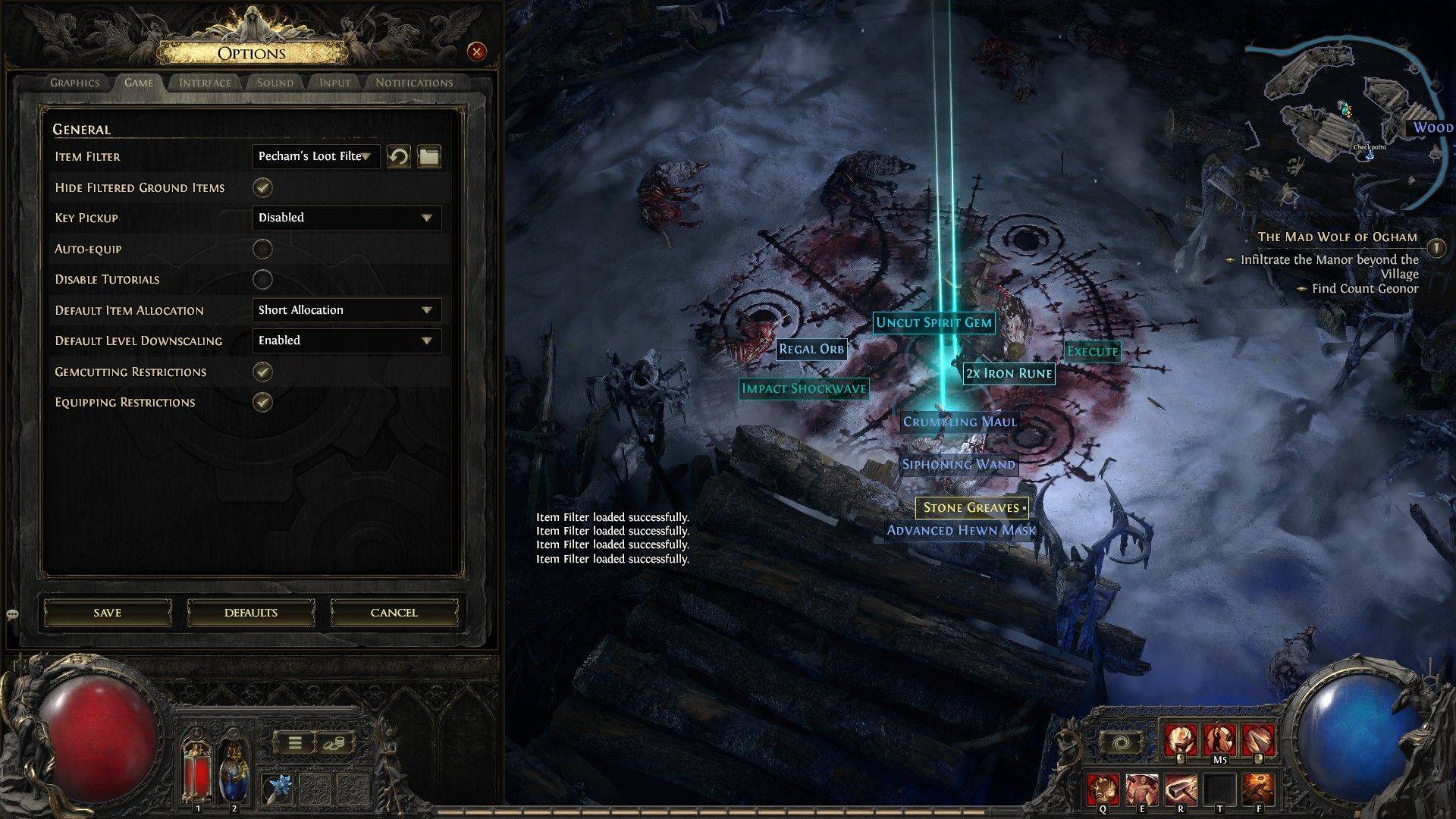 Finally, with the filter followed on the website, open the game and navigate to the Options menu. Under the "Game" tab, select the "Item Filter" option. Your chosen filter should appear in the dropdown menu. Select it and click "Save." Items will now display with filter-defined labels, colors, and sound effects.
Finally, with the filter followed on the website, open the game and navigate to the Options menu. Under the "Game" tab, select the "Item Filter" option. Your chosen filter should appear in the dropdown menu. Select it and click "Save." Items will now display with filter-defined labels, colors, and sound effects.















