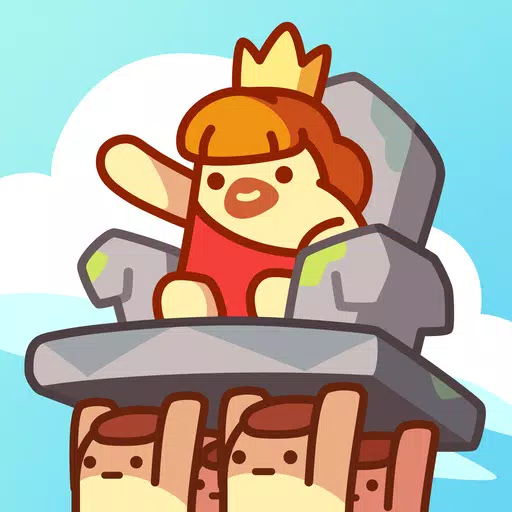Marvel Rivals has hit the ground running, captivating players with an extensive roster of over thirty characters spread across three distinct roles. Each character boasts a rich gallery of skins that's constantly refreshed with new content as each Competitive Season unfolds. Whether you're a fan of the heroes or the villains, there's always something new to unlock and show off in the game.
In Marvel Rivals, character skins can be acquired through various avenues. You can unlock them by progressing through the free or premium tiers of the Battle Pass, tackling challenges or participating in limited-time events and missions, buying them directly from the in-game shop with either digital or real currency, or even snagging them through Twitch Drops. As we kick off Season 1 - Eternal Night Falls, a fresh batch of Twitch Drops is up for grabs, spotlighting Hela with a special Galacta-themed cosmetic that you can earn for free. Below, you'll find all the details on watch times and steps needed to claim these rewards.
How to Get Will of Galacta Hela Skin For Free in Marvel Rivals
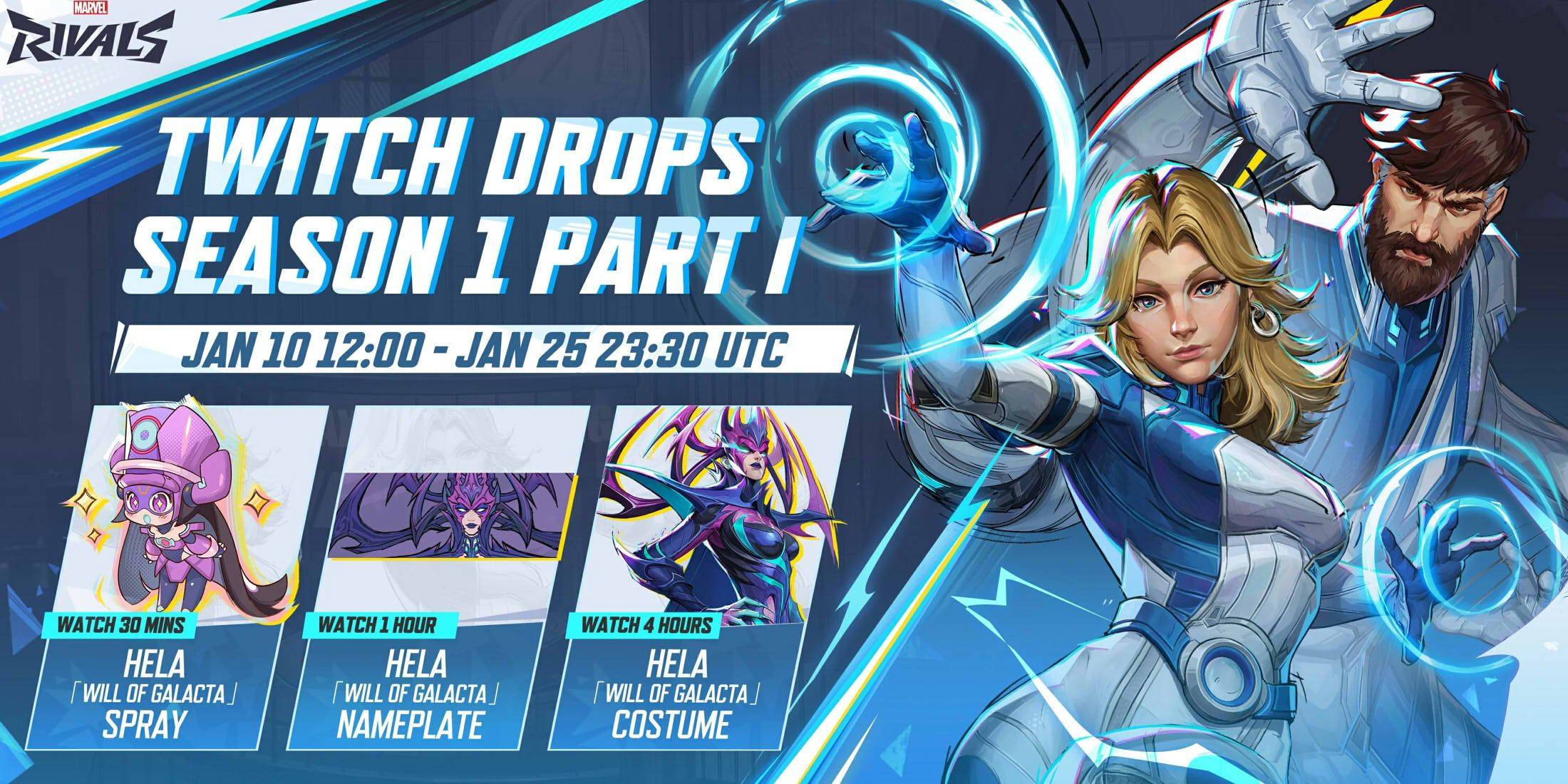
The Will of Galacta skin for Hela is a highlight of the Season 1 - Eternal Night Falls Twitch drops, available to earn from January 10 until January 25 at 11:30 PM UTC. To claim these Twitch drops, you'll need to link your Marvel Rivals account to your Twitch account. Then, tune in to watch Marvel Rivals gameplay streamed by content creators with drops enabled, which is typically signaled by \[DROPS\] in the stream title.
Once you've earned the drops, don't forget to head over to the drops inventory on your Twitch profile and hit the claim button for each reward. After claiming, you'll receive an in-game mail for each item, complete with a button to add it to your Marvel Rivals inventory.
Marvel Rivals Season 1 Twitch Drops
- Watch for 30 minutes: Will of Galacta spray
- Watch for 1 hour: Will of Galacta Hela Nameplate
- Watch for 4 hours: Will of Galacta Hela Skin
How to Link Twitch to Marvel Rivals Account
- Head to the Marvel Rivals official website.
- Click the login button located in the top right corner.
- Sign in using your preferred platform - be it Steam, PlayStation, or another.
- Once logged in, navigate to your profile and select 'Connections'.
- Choose Twitch and follow the on-screen prompts to complete the linking process.