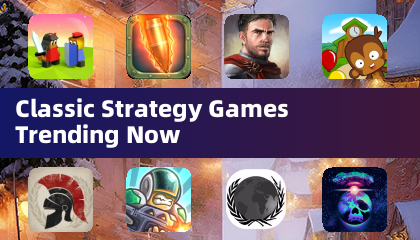Mouse acceleration significantly hinders performance in shooters, and Marvel Rivals is no exception. The game defaults to mouse acceleration with no in-game toggle. Here's how to disable it:
Disabling Mouse Acceleration in Marvel Rivals
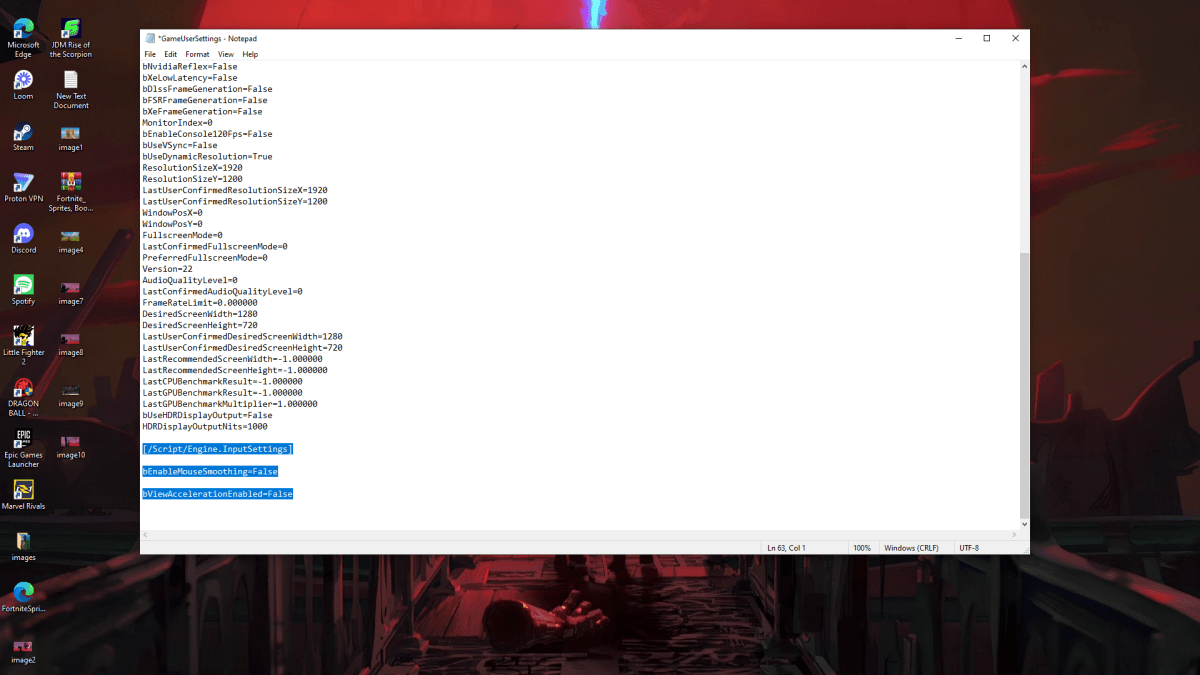
Since the game lacks an in-game option, you must modify the settings file:
- Press Windows key + R, type
%localappdata%, and press Enter. - Locate the
Marvelfolder, then navigate toMarvelSavedConfigWindows. - Open
GameUserSettings.iniusing Notepad. - Add the following lines to the end of the file:
[/Script/Engine.InputSettings]
bEnableMouseSmoothing=False
bViewAccelerationEnabled=False- Save (Ctrl + S), close the file, right-click it, select Properties, check "Read-only," and click Apply and OK.
This disables mouse acceleration within the game.
Disabling Mouse Acceleration in Windows

For complete consistency, also disable it in Windows:
- In the Windows search bar, type "Mouse" and select "Mouse settings."
- Click "Additional mouse options" (top right).
- Go to the "Pointer Options" tab.
- Uncheck "Enhance pointer precision."
- Click Apply and OK.
Understanding Mouse Acceleration
Mouse acceleration alters your sensitivity based on mouse movement speed. Fast movements result in high sensitivity, slow movements in low sensitivity. While convenient for general use, this inconsistency is detrimental to shooters. Consistent sensitivity is crucial for developing muscle memory and improving aim. Disabling mouse acceleration ensures a linear response, enhancing your gameplay.
Marvel Rivals is available on PS5, PC, and Xbox Series X|S.