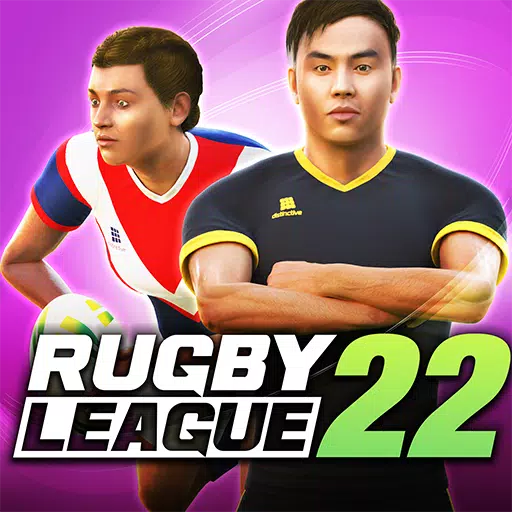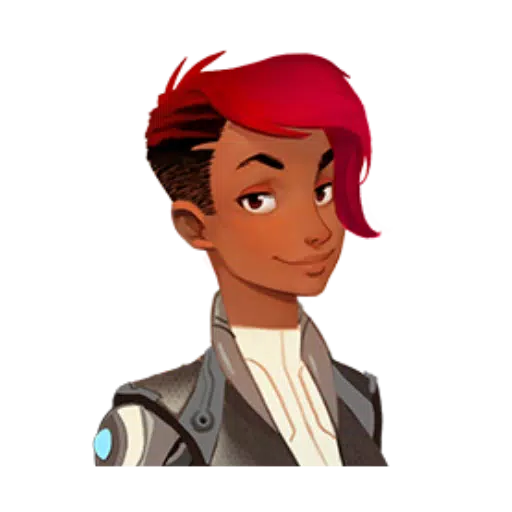Microsoft has launched the Preview test version of their innovative in-game browser, Edge Game Assist, designed to enhance your gaming experience. Dive deeper to explore its game-aware features and more!
Edge Game Assist: The Gaming-Optimized Browser
Introducing The Game-Aware Tab
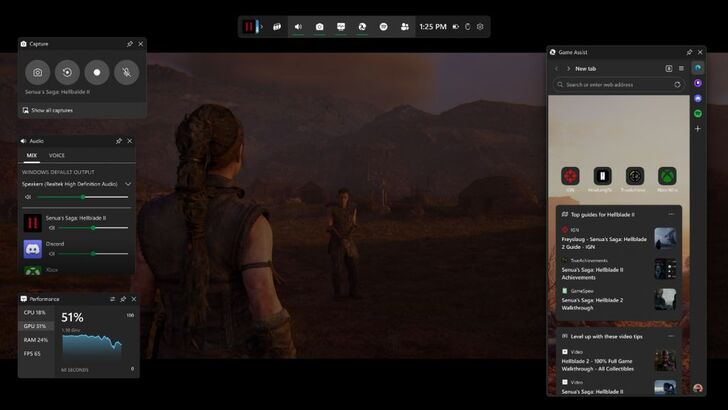
Microsoft introduces the Preview build of Edge Game Assist, a browser specifically tailored for PC gaming. As Microsoft notes, "88% of PC players use a browser during gameplay to access help, track progress, listen to music, or chat with friends. These tasks often require switching to a mobile device or Alt-Tabbing on a PC, which can disrupt the gaming flow." Recognizing this inconvenience, Microsoft developed Edge Game Assist.
Edge Game Assist stands out as the "first in-game browser that offers a comprehensive gaming-centric browsing experience, allowing access to browser data from both PC and mobile devices." This specialized version of Microsoft Edge overlays the game through the Game Bar, ensuring a seamless experience without the need to Alt-Tab. It also syncs personal data with the main Edge browser, providing instant access to favorites, history, cookies, and form fills without requiring a login.
A key feature is the "game-aware tab page," which automatically suggests tips and guides for the game you're playing, eliminating the need for manual searches. Microsoft's research shows that "40% of PC players seek tips, guides, and assistance while playing." Edge Game Assist aims to streamline this process by instantly offering relevant guides with a single click on a new tab. Users can even pin this tab, keeping the widget visible in real-time for easy reference during gameplay.
Currently, this automatic feature is available for a select group of popular games during its beta phase, but Microsoft plans to expand support to more titles over time. The supported games include:
- Baldur’s Gate 3
- Diablo IV
- Fortnite
- Hellblade II: Senua’s Saga
- League of Legends
- Minecraft
- Overwatch 2
- Roblox
- Valorant
Keep an eye out for more games to be added!
To start using Edge Game Assist, download the Beta or Preview version of Microsoft Edge and set it as your default browser. Navigate to the Edge Beta or Preview settings, search for Game Assist, and follow the prompts to install the widget.